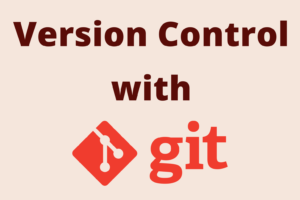Chapter 14: Git Configuration and Aliases
Chapter Objectives
By the end of this chapter, you will be able to:
- Understand the different levels of Git configuration: system, global, and local.
- Locate and inspect Git configuration files.
- View and set common Git configuration options using
git config. - Configure your preferred text editor, pager, and settings for line endings and colors.
- Use conditional includes to manage different configurations for different contexts (e.g., work vs. personal).
- Create and use Git aliases to shorten frequently used commands or create custom commands.
- Implement practical and time-saving aliases for your daily Git workflow.
Introduction
Throughout this book, you’ve been using various Git commands. While Git works well with its default settings, it’s also highly customizable. Tailoring Git to your preferences and workflow can significantly enhance your productivity and make your interaction with Git more pleasant. This customization is primarily achieved through Git’s configuration system and by creating command aliases.
In this chapter, we’ll explore how Git manages its configuration settings across different levels—system-wide, user-specific (global), and repository-specific (local). You’ll learn how to view your current settings and modify them using the git config command. We’ll cover essential configuration options, from setting your default editor and managing line endings to customizing the colors in Git’s output and defining how merges are handled.
Furthermore, we’ll dive into the powerful feature of Git aliases. Aliases allow you to create shortcuts for longer Git commands or even chain multiple commands together into a new, custom Git command. This can save you a lot of typing and help enforce consistent command usage. By the end of this chapter, you’ll be equipped to fine-tune your Git environment and streamline your workflow with personalized configurations and aliases.
Theory
Levels of Git Configuration
Git stores its configuration settings in plain text files. It employs a hierarchical approach, allowing settings at more specific levels to override those at more general levels. There are three main levels of configuration:
- System Level:
- Scope: Applies to all users on the entire system and all their repositories.
- File Location: Typically found at
/etc/gitconfigon Unix-like systems (Linux, macOS). On Windows, it’s often in the Git installation directory (e.g.,C:\ProgramData\Git\configor within the Git for Windows installation path inetc\gitconfig). - Usage: Useful for system administrators to set default policies for all users on a multi-user machine. You usually need administrator/root privileges to modify this file.
- Command:
git config --system <key> <value>
- Global Level (User-Specific):
- Scope: Applies to a specific user and all of their repositories. This is the most common level for personalizing Git.
- File Location:
- Traditionally
~/.gitconfigon Unix-like systems and Windows. - Modern Git versions (and per XDG Base Directory Specification) may also use
~/.config/git/configon Unix-like systems. If both exist,~/.gitconfigusually takes precedence unless Git is compiled differently.
- Traditionally
- Usage: Where you’ll set your user name, email, preferred editor, aliases, color preferences, etc.
- Command:
git config --global <key> <value>
- Local Level (Repository-Specific):
- Scope: Applies only to the current repository.
- File Location:
.git/configwithin the repository itself. - Usage: For settings specific to a particular project, such as a project-specific user email, remote repository details (like
origin), or merge strategies. These settings override global and system settings. - Command:
git config --local <key> <value>(or justgit config <key> <value>when inside a repository, as local is the default).
| Level | Scope | Typical File Location(s) | Command Flag | Primary Use Case |
|---|---|---|---|---|
| System | All users on the system, all their repositories. | Unix: /etc/gitconfig Windows: GitInstallDir/etc/gitconfig or C:/ProgramData/Git/config |
--system |
System-wide defaults or policies set by an administrator. Requires admin/root privileges to modify. |
| Global | Current user, all their repositories. | Unix: ~/.gitconfig or ~/.config/git/config Windows: %USERPROFILE%/.gitconfig |
--global |
User-specific settings like name, email, preferred editor, aliases, colors. Most common level for personal customization. |
| Local | Current repository only. | .git/config (within the repository) | --local (or no flag if inside a repo) |
Project-specific settings, e.g., remote URLs, project-specific user/email, merge strategies. Overrides global and system settings. |
Order of Precedence:
When Git looks for a configuration value, it reads from these files in the following order, with later values overriding earlier ones:
- System (
/etc/gitconfig) - Global (
~/.gitconfigor~/.config/git/config) - Local (
.git/config)
This means a setting in your repository’s .git/config file will take precedence over a setting in your ~/.gitconfig file, which in turn takes precedence over a setting in the system-wide /etc/gitconfig file.
graph TD
subgraph "Git Configuration Files & Precedence"
LevelSystem["System Level: /etc/gitconfig<br>Least Specific"]
LevelGlobal["Global Level: ~/.gitconfig<br>More Specific"]
LevelLocal["Local Level: .git/config<br>Most Specific"]
LevelSystem --> LevelGlobal --> LevelLocal
end
subgraph "How Git Determines a Setting"
GitApp["Git Command Needs user.name"] --> CheckLocal{"Check Local<br>.git/config"}
CheckLocal -- "Found" --> UseLocal["Use Local Value"]
CheckLocal -- "Not Found" --> CheckGlobal{"Check Global<br>~/.gitconfig"}
CheckGlobal -- "Found" --> UseGlobal["Use Global Value"]
CheckGlobal -- "Not Found" --> CheckSystem{"Check System<br>/etc/gitconfig"}
CheckSystem -- "Found" --> UseSystem["Use System Value"]
CheckSystem -- "Not Found" --> UseDefault["Use Default or Error"]
end
%% Styling
classDef system fill:#D1E9FF,stroke:#2196F3,stroke-width:1px;
classDef global fill:#E1F5FE,stroke:#03A9F4,stroke-width:1px;
classDef local fill:#E8F5E9,stroke:#4CAF50,stroke-width:1px;
classDef decision fill:#FFF9C4,stroke:#FFC107,stroke-width:1px;
classDef result fill:#F3E5F5,stroke:#9C27B0,stroke-width:1px;
class LevelSystem system;
class LevelGlobal global;
class LevelLocal local;
class CheckLocal,CheckGlobal,CheckSystem decision;
class UseLocal,UseGlobal,UseSystem,UseDefault result;The git config Command
The primary way to interact with these configuration settings is through the git config command.
Viewing Configuration:
git config --list: Shows all Git configuration variables from all levels that apply to the current context, with the origin file.git config --list --show-origin: Same as above, but explicitly shows the origin file for each setting.git config <key>: Displays the value for a specific key (e.g.,git config user.name). Git will show the value from the most specific level where it’s set.git config --get <key>: Similar togit config <key>.git config --get-all <key>: If a key is set multiple times (e.g., an alias in global and local), this shows all values.
Setting Configuration:
git config [--system | --global | --local] <key> <value>: Sets the<key>to<value>at the specified level. If no level is specified and you are inside a repository, it defaults to--local.- Example:
git config --global user.name "Your Name" - Example:
git config core.autocrlf true(sets locally if in a repo)
- Example:
Unsetting Configuration:
git config [--system | --global | --local] --unset <key>: Removes the specified key from the configuration file at that level.git config [--system | --global | --local] --unset-all <key>: Removes all lines matching a key (if it can have multiple values).
Editing Configuration Files Directly:
You can also edit the configuration files directly with a text editor. They use a simple INI file format:
[section]
key = value
anotherkey = anothervalue
[anothersection]
somekey = somevalueFor example, user.name is name under the [user] section.
Common Configuration Options
Here are some of the most commonly configured Git options:
user.nameanduser.email:git config --global user.name "Your Name"git config --global user.email "youremail@example.com"- These are fundamental and were likely set up in Chapter 2 or 3. They identify who made each commit.
core.editor:git config --global core.editor "code --wait"(for VS Code)git config --global core.editor "vim"(for Vim)git config --global core.editor "nano"(for Nano)- Specifies the text editor Git uses for commit messages, interactive rebase, etc. The command should ensure the editor runs in the foreground and waits for the file to be closed.
init.defaultBranch:git config --global init.defaultBranch main- Sets the default name for the initial branch created by
git init. Modern practice favorsmainover the older defaultmaster. (Requires Git 2.28+)
color.ui:git config --global color.ui auto(ortrue)- Enables or controls colored output for many Git commands (status, branch, diff, etc.).
autousually colors if the output is to a terminal.
- Specific Color Settings (e.g.,
color.branch,color.diff,color.status):- These allow finer-grained control over colors for different commands or parts of output if
color.uiisn’t sufficient. - Example:
git config --global color.status.changed "yellow bold"
- These allow finer-grained control over colors for different commands or parts of output if
core.autocrlf(Line Endings):- Windows:
git config --global core.autocrlf true(converts LF to CRLF on checkout, CRLF to LF on commit). - macOS/Linux:
git config --global core.autocrlf input(converts CRLF to LF on commit, no conversion on checkout). - Project-wide consistency: Often best set via a
.gitattributesfile in the repository (covered in a later chapter) rather than relying on individualcore.autocrlfsettings.
- Windows:
core.pager:git config --global core.pager 'less -FRX'- Controls the pager program used for commands like
git logandgit diff.lessis common. The-FRXoptions makelessbehave nicely (exit if less than one screen, don’t clear screen on exit, don’t send termcap init/deinit strings). - To disable paging:
git config --global core.pager cator set it to an empty string.
merge.toolandmergetool.prompt:git config --global merge.tool vimdiff(orkdiff3,meld,vscode, etc.)git config --global mergetool.prompt false(to launch tool without prompting)- Specifies an external merge tool to use when
git mergetoolis invoked to resolve merge conflicts.
pull.rebaseorpull.ff:git config --global pull.rebase true(makesgit pullattempt a rebase instead of a merge).git config --global pull.rebase false(default, makesgit pullmerge).git config --global pull.ff only(makesgit pullonly fast-forward, failing otherwise).- Controls the default behavior of
git pull.
| Configuration Key | Example Value(s) | Description |
|---|---|---|
| user.name | "Your Full Name" |
Sets the name that will be associated with your commits and tags. |
| user.email | "youremail@example.com" |
Sets the email address that will be associated with your commits and tags. |
| core.editor | "nano", "vim", "code --wait" |
Specifies the text editor used by Git for commit messages, interactive rebase, etc. |
| init.defaultBranch | main, master |
Sets the default name for the initial branch in new repositories (Git 2.28+). |
| color.ui | auto, true, false |
Enables/disables colored output for many Git commands. auto is often default. |
| core.autocrlf | true (Windows), input (macOS/Linux), false |
Controls how Git handles line endings (CRLF vs LF). Important for cross-platform projects. |
| core.pager | less -FRX, cat, "" (empty string to disable) |
Specifies the pager program used for commands like git log and git diff. |
| merge.tool | vimdiff, kdiff3, meld, vscode |
Defines the external visual merge tool to use with git mergetool. |
| mergetool.prompt | true, false |
If false, git mergetool will launch the specified tool without prompting. |
| pull.rebase | true, false, merges (deprecated), interactive |
Determines if git pull should use rebase instead of merge. false is default (merge). |
| pull.ff | true, false, only |
Controls fast-forwarding behavior of git pull. only will only fast-forward, failing otherwise. |
Conditional Includes
Git 2.13 introduced “conditional includes” in configuration files. This allows you to include another configuration file based on certain conditions, which is extremely useful for managing different sets of configurations (e.g., for work and personal projects).
The syntax in your main .gitconfig file (e.g., ~/.gitconfig) is:
[includeIf "<condition>"]
path = /path/to/other/config/fileCommon Conditions:
gitdir:<pattern>: Includes the specified config file if the Git directory path matches the pattern. The pattern can use*as a wildcard and**for multiple directory levels.- Example: To use a specific config for all projects under
~/work/:[includeIf "gitdir:~/work/"] path = ~/.gitconfig-workThen, in~/.gitconfig-work, you could set a work-specific email:[user] email = your.name@work-email.com
- Example: To use a specific config for all projects under
gitdir/i:<pattern>: Case-insensitive version ofgitdir:.onbranch:<branch_name>: Includes the config file if the current active branch matches<branch_name>. (Git 2.24+)
This feature helps keep your main .gitconfig cleaner and allows for context-dependent settings without manually changing global configurations or relying solely on local .git/config files.
Git Aliases
Aliases in Git are custom shortcuts for longer or frequently used Git commands. They can save a significant amount of typing and help enforce consistency. Aliases are defined in Git configuration files, typically your global ~/.gitconfig.
Defining an Alias:
The syntax for defining an alias is:
git config --global alias.<alias-name> "<command-to-alias>"
Or, by editing the .gitconfig file directly:
[alias]
<alias-name> = <command-to-alias>
<another-alias> = <another-command>Example Aliases:
- Shortcuts for common commands:
st = status(git stbecomesgit status)co = checkout(git co main)br = branch(git br -avv)ci = commit(git ci -m "Message")lg = log --oneline --graph --decorate --all(a nicely formatted log)last = log -1 HEAD(show the last commit)
- Aliases with arguments:Git aliases automatically append any arguments you provide after the alias to the end of the aliased command.
- If
alias.ch = checkout, thengit ch my-branchbecomesgit checkout my-branch.
- If
- More complex aliases (quoting might be needed):
unstage = reset HEAD --(git unstage file.txt)undo = reset --hard HEAD~1(discard last commit, use with caution)
- Running external shell commands with !:If an alias starts with an exclamation mark (!), Git treats the rest of the alias as a shell command. This allows you to run arbitrary shell scripts or pipe commands together.
!clear && git status(clears the screen then runs status)visual = !gitk(launches thegitkGUI tool)- A common pattern is to define a shell function and then alias it:
# In your .bashrc or .zshrc (not .gitconfig for the function itself)
# my_git_magic_function() {
# echo "Performing magic on $1"
# git log "$1"
# }
# In .gitconfig
# [alias]
# magic = "!f() { echo \"Performing magic on $1\"; git log \"$1\"; }; f"
# Or, if the function is in your shell's environment:
# magic = "!my_git_magic_function"The f() { ... }; f construct defines and immediately calls a shell function within the alias. Arguments passed to git magic arg1 become $1, $2, etc., inside this shell function.
Alias (git <alias>) |
Expanded Command | Description / Purpose |
|---|---|---|
| st | status | Quickly check the working directory status. |
| co | checkout | Shorthand for switching branches or restoring files. |
| br | branch -avv | List all local and remote-tracking branches with detailed information (upstream, tracking status). |
| ci | commit | Shorthand for commit. Often used as git ci -m "message". |
| ca | commit –amend –no-edit | Amend the last commit with currently staged changes, without changing the commit message. |
| lg | log –oneline –graph –decorate –all | A compact, graphical log of all branches. |
| ll | log –pretty=format:”%C(yellow)%h %C(reset)%s %Cgreen(%cr) %C(bold blue)<%an>” –graph | Custom formatted log showing hash, subject, relative time, author, and graph. |
| last | log -1 HEAD | Show the very last commit on the current branch. |
| unstage | reset HEAD — | Remove files from the staging area (undo git add). Usage: git unstage <file>. |
| undo | reset –hard HEAD~1 | DANGEROUS: Discard the last commit and its changes from the working directory. |
| promote | !git checkout main && git pull && git checkout – && git rebase main | (Shell alias) Updates local main, then rebases current feature branch onto main. Assumes ‘main’ is the primary branch. |
| visual | !gitk –all & | (Shell alias) Opens the `gitk` GUI tool showing all branches, running in the background. |
Benefits of Aliases:
- Speed: Less typing.
- Consistency: Ensures complex commands are run with the same options every time.
- Memorability: Create mnemonics for commands you find hard to remember.
- Workflow Customization: Tailor Git to behave more like other tools you use or to encapsulate common sequences of operations.
Practical Examples
Setup:
For these examples, you don’t need a specific repository setup beyond having Git installed. We’ll primarily be interacting with global and potentially system/local configuration.
1. Viewing Current Configuration
# List all effective configurations with their origins
git config --list --show-origin
# Get the value for user.name
git config user.name
# Get the value for core.editor
git config core.editor
Observe the output. It will show your current settings and where they are defined (system, global, or local file). If a setting isn’t configured, git config <key> will output nothing.
2. Setting Global Configuration Options
# Set your global user name and email (if not already set)
git config --global user.name "Your Full Name"
git config --global user.email "your.email@example.com"
# Set your preferred editor to nano (replace with your editor of choice)
# For VS Code: "code --wait"
# For Sublime Text: "subl -n -w"
# For Atom: "atom --wait"
git config --global core.editor "nano"
# Enable UI colors
git config --global color.ui auto
# Set default branch name for new repositories (Git 2.28+)
git config --global init.defaultBranch main
# Verify the changes
git config --global --list | grep user.name
git config --global core.editor
git config --global color.ui
git config --global init.defaultBranch
Expected output will show the values you just set.
3. Setting Local (Repository-Specific) Configuration
First, create a dummy repository or navigate into an existing one.
mkdir my-temp-project
cd my-temp-project
git init
Initialized empty Git repository in /path/to/my-temp-project/.git/
Now, set a local configuration:
# Set a project-specific email (overrides global for this repo only)
git config --local user.email "project.specific@example.net"
# View local configurations
git config --local --list
Expected output for --local --list will show user.email=project.specific@example.net and other repo-specific settings like remotes (if any).
# Check effective user.email (should show the local one)
git config user.email
Expected output: project.specific@example.net
# Go outside the repository
cd ..
# Check global user.email again (should show your global one)
git config --global user.email
Expected output: your.email@example.com
4. Creating and Using Git Aliases
Let’s add some useful aliases to your global configuration.
# Alias for 'git status'
git config --global alias.st "status"
# Alias for a pretty log format
git config --global alias.lg "log --graph --pretty=format:'%Cred%h%Creset -%C(yellow)%d%Creset %s %Cgreen(%cr) %C(bold blue)<%an>%Creset' --abbrev-commit --date=relative"
# Alias for 'git checkout'
git config --global alias.co "checkout"
# Alias for 'git branch' with more info
git config --global alias.br "branch -avv"
# Alias to show the last commit
git config --global alias.last "log -1 HEAD"
# Alias to unstage a file
git config --global alias.unstage "reset HEAD --"
Now, you can use these aliases:
# (Inside any Git repository)
git st
git lg
git co main # Assuming 'main' branch exists
git br
git last
# git unstage somefile.txt # If you had staged a file
The output will be the same as if you had typed out the full commands.
You can also inspect your ~/.gitconfig file to see the aliases:
[user]
name = Your Full Name
email = your.email@example.com
[core]
editor = nano
[color]
ui = auto
[init]
defaultBranch = main
[alias]
st = status
lg = log --graph --pretty=format:'%Cred%h%Creset -%C(yellow)%d%Creset %s %Cgreen(%cr) %C(bold blue)<%an>%Creset' --abbrev-commit --date=relative
co = checkout
br = branch -avv
last = log -1 HEAD
unstage = reset HEAD --5. Conditional Includes Example
Let’s set up a conditional include for work projects.
First, create a separate config file, say ~/.gitconfig-work:
# Create ~/.gitconfig-work with a text editor and add:
[user]
email = yourname@workdomain.com
name = Your Work Name
[core]
editor = "code --wait" # Maybe you use VS Code for workNow, edit your main ~/.gitconfig to include this file conditionally for projects in ~/projects/work/:
# Add this to your ~/.gitconfig (manually or via commands if supported for includeIf)
# It's often easiest to add this section manually to ~/.gitconfig:
[includeIf "gitdir:~/projects/work/"] # Adjust path as needed
path = ~/.gitconfig-workNote: The gitdir: path should be an absolute path or a path relative to your home directory (using ~/). Ensure the directory ~/projects/work/ exists or matches your actual work project structure.
To test:
- Clone or create a Git repository inside
~/projects/work/some-work-repo/. cd ~/projects/work/some-work-repo/- Run
git config user.email. It should showyourname@workdomain.com. - Run
git config core.editor. It should showcode --wait. cd ~(or any directory outside~/projects/work/)- Create a new repo
mkdir ~/personal-project && cd ~/personal-project && git init. - Run
git config user.email. It should show your global email (your.email@example.com).
OS-Specific Notes
- File Paths for Config Files:
- System:
- Linux/macOS:
/etc/gitconfig - Windows:
$(prefix)/etc/gitconfigwhere$(prefix)is the Git installation directory (e.g.,C:\Program Files\Git\etc\gitconfig). Sometimes alsoC:\ProgramData\Git\config.
- Linux/macOS:
- Global:
- Linux/macOS:
~/.gitconfigor~/.config/git/config. - Windows:
%USERPROFILE%\.gitconfig(which is typicallyC:\Users\<YourUserName>\.gitconfig).
- Linux/macOS:
- Local: Always
.git/configwithin the repository.
- System:
core.editorConfiguration:- The command specified for
core.editorneeds to be findable in your system’sPATH. - Windows: If using GUI editors like Notepad++ or Sublime Text, ensure the command correctly launches the editor and waits. For example, for Sublime Text:
git config --global core.editor "'C:/Program Files/Sublime Text 3/subl.exe' -n -w". Note the quotes and path. - VS Code:
code --waitworks well across platforms if VS Code’s CLI tools are installed in the PATH.
- The command specified for
- Line Endings (
core.autocrlf):- This setting is particularly important in mixed-OS environments.
- Windows developers are generally advised to set
core.autocrlf true. - Linux/macOS developers are generally advised to set
core.autocrlf input. - Using a
.gitattributesfile in the repository is the most robust way to manage line endings consistently for all collaborators, regardless of their individualcore.autocrlfsettings. (This will be covered in more detail in a later chapter on Git Attributes).
- Shell for Aliases Starting with
!:- Aliases starting with
!are executed by/bin/shby default on Unix-like systems. - On Windows, Git Bash uses its own
sh.exe. If you’re running Git commands from CMD or PowerShell, the shell environment for!aliases might behave differently or have different utilities available. For complex shell aliases on Windows, using Git Bash is often more reliable.
- Aliases starting with
Common Mistakes & Troubleshooting Tips
| Git Issue / Error | Symptom(s) | Troubleshooting / Solution |
|---|---|---|
Forgetting --global or Wrong Level |
Settings don’t apply as expected across all repositories, or permission errors occur when trying to set system-level config without privileges. |
Be explicit with --global, --system, or --local.
Use git config --list --show-origin to see where settings are coming from and verify the correct level.
|
Incorrect core.editor Command |
Git proceeds before editing is finished (editor doesn’t wait), or Git complains it can’t find the editor. |
Ensure the editor command is correct for your editor and includes flags to make it run in the foreground and wait (e.g., code --wait for VS Code, subl -n -w for Sublime).
Verify the editor’s executable is in your system’s PATH. |
| Alias Conflicts or Incorrect Definition | Alias doesn’t work, runs the wrong command (e.g., conflicts with a built-in Git command), or gives shell errors for aliases starting with !. |
Check if the alias name conflicts with a built-in Git command (use a different name if so).
For shell aliases ( !), test the shell command directly in your terminal first. Pay close attention to quoting for commands with spaces or special characters.
Example: git config --global alias.example "!echo 'Hello World'"
|
| Conditional Includes Path Issues | The conditional configuration ([includeIf]) is not being loaded as expected. |
Use absolute paths for path = ... in the includeIf section, or paths relative to the home directory (e.g., path = .gitconfig-work for ~/.gitconfig-work).
Double-check the gitdir: pattern for typos and correct path matching (e.g., ensure trailing slash if matching a directory).
Use git config --list --show-origin inside a repository matching the condition to verify if the included file is being sourced.
|
Line Ending Issues (core.autocrlf) |
Files show as entirely modified after checkout or commit, only with line ending changes (CRLF vs. LF). Inconsistent behavior across team members. |
Set core.autocrlf appropriately for your OS (true for Windows, input for macOS/Linux).
Best practice: Use a .gitattributes file in the repository to enforce line ending normalization for specific file types (e.g., * text=auto). This overrides individual core.autocrlf settings for the project.
|
Changes to .gitconfig Not Taking Effect |
Manually edited ~/.gitconfig (or other level) but Git commands don’t reflect the changes. |
Ensure you saved the file correctly.
Git reads config files on each invocation, but some processes or GUIs might cache settings. Restart your terminal or Git GUI. Verify there isn’t a more specific setting (e.g., local overriding global) using git config --list --show-origin.
Check for syntax errors in the .gitconfig file (e.g., missing section headers, incorrect key-value format).
|
Exercises
- Personalize Your Git:
- If you haven’t already, set your global
user.nameanduser.email. - Configure your global
core.editorto your favorite text editor. - Set
init.defaultBranchtomainglobally. - Enable
color.uiglobally. - Verify all these settings using
git config --global --list.
- If you haven’t already, set your global
- Create Useful Aliases:
- Create a global Git alias
ll(long list) that executeslog --pretty=format:"%C(yellow)%h %C(reset)%s %Cgreen(%cr) %C(bold blue)<%an>" --graph. - Create a global alias
caforcommit --amend --no-edit(to amend the last commit with currently staged changes without changing the commit message). - Create a global alias
graphforlog --all --decorate --oneline --graph. - Test these aliases in a Git repository.
- Create a global Git alias
- Repository-Specific Configuration:
- Navigate into an existing Git repository (or create a new one).
- Locally configure
user.nameto be “Project Tester” for this repository only. - Verify that
git config user.nameshows “Project Tester” when inside this repository. - Verify that
git config --global user.namestill shows your global name. - Remove the local
user.namesetting from the repository.
- (Optional) Conditional Include Setup:
- If you have distinct sets of projects (e.g., personal vs. work, or projects for different clients), try setting up a conditional include.
- Create a secondary config file (e.g.,
~/.gitconfig-clientX). - In this secondary file, set a different
user.email. - In your main
~/.gitconfig, add an[includeIf "gitdir:/path/to/your/clientX/projects/"]section that points to your secondary config file. - Test by navigating into a repository within that path and checking
git config user.email.
Summary
- Git Configuration Levels: Settings are applied in order: System -> Global -> Local, with later levels overriding earlier ones.
- System:
/etc/gitconfig(all users on the system). - Global:
~/.gitconfigor~/.config/git/config(current user, all their repos). - Local:
.git/config(current repository only).
- System:
git configcommand: Used to view, set, and unset configuration options at different levels (e.g.,git config --global user.name "Name").- Common Options:
user.name,user.email,core.editor,init.defaultBranch,color.ui,core.autocrlf,pull.rebase. - Conditional Includes (
[includeIf]): Allow loading specific configuration files based on conditions like the repository path (gitdir:), enabling context-specific settings. - Git Aliases (
[alias]): Create shortcuts for Git commands to improve speed and consistency.- Defined via
git config --global alias.shortname "long command"or directly in.gitconfig. - Can run external shell commands by prefixing the alias value with
!.
- Defined via
Customizing your Git configuration and creating effective aliases are key steps to becoming a more efficient and proficient Git user.
Further Reading
- Pro Git Book:
- Chapter 1.6 Git Basics – Getting Started – First-Time Git Setup: https://git-scm.com/book/en/v2/Getting-Started-First-Time-Git-Setup
- Chapter 2.1 Git Basics – Git Aliases: https://git-scm.com/book/en/v2/Git-Basics-Git-Aliases
- Chapter 7.1 Git Tools – Customizing Git – Git Configuration: https://git-scm.com/book/en/v2/Customizing-Git-Git-Configuration
- Official Git Documentation:
git-config(1): https://git-scm.com/docs/git-config
- GitHub Blog: Conditional Git Config (on
includeIf): https://github.blog/2017-09-13-conditional-git-config/